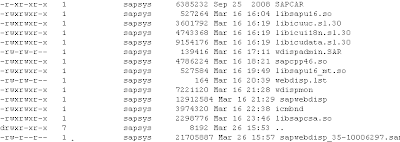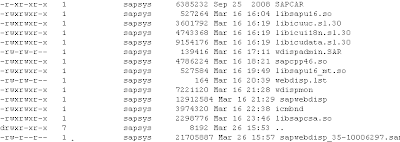Installation and Configuration Strategy
In this page, we will not deal with the Web Dispatcher standalone files, but will focus on the installation of a new system via the SWPM tool (former sapinst), in order to minimize maintenance and configuration difficulties.
Normally the sapwebdisp executable file can be found under the DIR_CT_RUN folder, as it is delivered within the SAPEXE.SAR kernel package.
Here is an example of the path from which the sapwebdisp.exe runs when you use the SWPM method of installation of the Web Dispatcher:
Below is an example of the directory structure created when the installation is finished successfully. Notice that that local instance exe folder will not be created as given in the image below, i.e usr/sap/<SID>/instance/exe will not be present.
Read the SAP KBA
2400696 for more details.
1) Versions and download information
1.1) Where can I download the Web Dispatcher?
Refer to the SAP note
908097 for official download path from SAP Support portal.
Click here to access the Installation guidesClick here to download the Software Provisioning Manager tool (former sapinst tool)
1.1) Which release of the Web Dispatcher should I use?
An official statement about the currently supported and recommended Web Dispatcher version for customers is contained in the SAP note
908097.
Note: use the Web Dispatcher release recommended at the SAP note
908097 and the "SWPM....SAR" file (SWPM for NW higher than 7.0x), not the "70SWPM....SAR" file (SWPM for NW7.0x).
Select Custom mode
2.2) Select the SAP Web Dispatcher System ID (ID).
 Insert and confirm your Master Password
Insert and confirm your Master Password

Insert a password for OS system Users
2.3) Specify the package for the SAP Web Dispatcher installation.
Download the packages as indicated at the SAP note
908097.
The installation screen also has links to the corresponding download pages.
2.4) SAP Host Agent
If the SAP Host Agent is not installed at the server already, the SWPM tool will install it.
Just follow the installation screens.
2.6) Provide the backend system ID and the Message Server host and HTTP Port
Note: in a Dual-stack systems, provide the ABAP Message Server settings.
HINT:
To identify the message server port you can access the transaction SMMS, or via the sapmmc choose your ABAP Central Services instance (ASCS), right click on msg_server.exe -> Developer trace:
Find the Message Server HTTP port in the dev_ms file as shown in the picture below. It is possible to open the dev_ms file directly if access to the SAP MMC is not possible. The dev_ms file for the ABAP Message Server is located at:
- <drive:>\usr\sap\<SID>\DVEBMGS<XX> (path for a "classic Central Instance")
- <drive:>\usr\sap\<SID>\ASCS<XX> (path for an ABAP Central Services Instance)
2.7) Define the SAP Web Dispatcher parameters
The installation can activate the required ICF nodes automatically, at the backend system.
If you wish to do this manually, logon to the backend system, execute the transaction SICF and enable the following nodes:
- /sap/public/icman
- /sap/public/icf_info and all services beneath it
- /sap/public/ping
After the summary, the installation process will begin.
2.8) Run the installation
Related Content
SAP note
908097: SAP Web Dispatcher: Release, Installation, Patches, Documentation
SAP KBA
2400696: "kernelVersion is not defined" error during installation with Webdispatcher