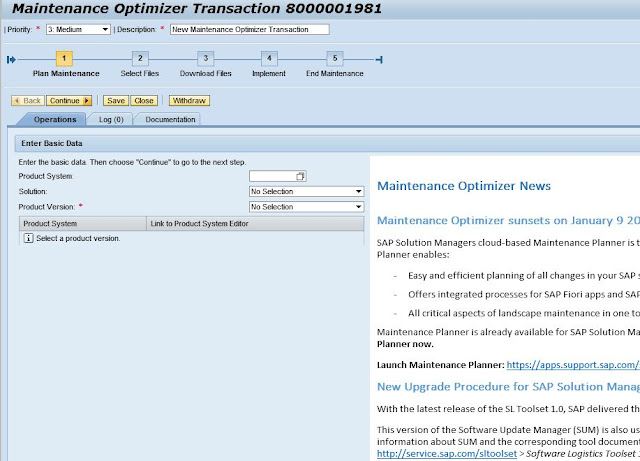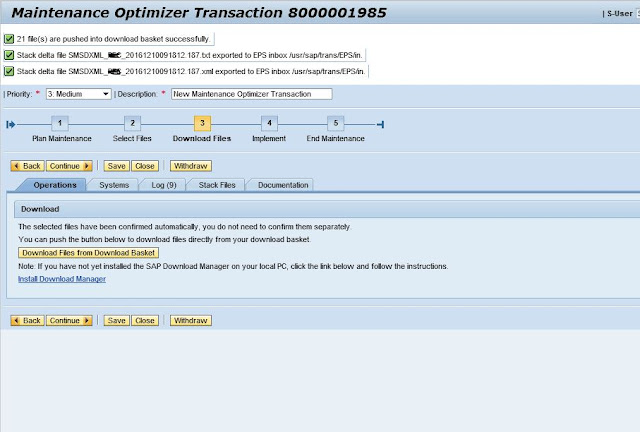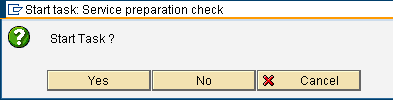To
configure Early watch alert some specific settings to be done at
managing system (Solution manager system) and satellite system( or
managed system – for which EWA report to be generated)
Following are the steps to configure EWA in a satellite system :
1) Check whether latest versions of ST-A, ST-PI, ST-A/PI packages are installed in the managed/satellite system
(This check can be done going to system->status -> Component information display in any sap screen)
2) If they are installed, run RTCCTOOL report from SE38 transaction code of satellite system.
Check
the output of the report. If there are some errors or warnings in the
output of the report, please take corrective actions and run the report
again and ensure there are no errors
3) Setup RFC connection between your satellite system and the solution manager system
An RFC connection can be made between 2 systems using Transaction code SM59
4) Setup RFC connection between your solution manager and the SAP service market place
5) Assign the solution monitoring roles to the users
6) Setup your satellite system in a solution landscape of the solution manager(SMSY)
7) Make sure SLD is configured and working fine for satellite system (using Rz70 and SLDCHECK transactions)
8) Activation of SDCCN in satellite system (Goto SDCCN transaction. Then click on Utilities -> Activate) then confirm for SDCC_OSS destination creation
9) In satellite system, goto SDCCN transaction and navigate to Goto -> Settings -> Task specific.
In the
resulted screen, select RFC destination and provide the solution
manager RFC from the satellite system and set solution manager RFC as
the master system.
10) Addition of satellite system in solution manager system in SDCCN :
Goto
SMSY transaction in solman system and then navigate to Environment ->
Solution Manager Operations -> Adminstration SDCCN to add the new
service data control centre to the solution manager.
Click
on add system button to add the new SDCC to the solution manager. When
prompted, please select the respective system and client from the
resulting screen and confirm
11) Early watch service session activation for satellite system:
In the solution manager system, execute transaction code solution_manager and
navigate to operations -> Earlywatch Alert and press create button.
This prompts you to confirm the date and time to run the report. Please
provide the details and confirm to trigger the generation of the report
12) Login
to satellite system, goto transaction code SDCCN and press create
button which displays a screen to select a task to be executed. Select
request session data task and
click continue. You will be prompted to enter the schedule time to run
the report. Click now to execute it immediately. After that you can see
an early watch session running in SDCCN.
13) After
completion of this session run successfully, an Earlywatch Alert will
be generated and this can be viewed in Solution_manager of Solution
manager system.