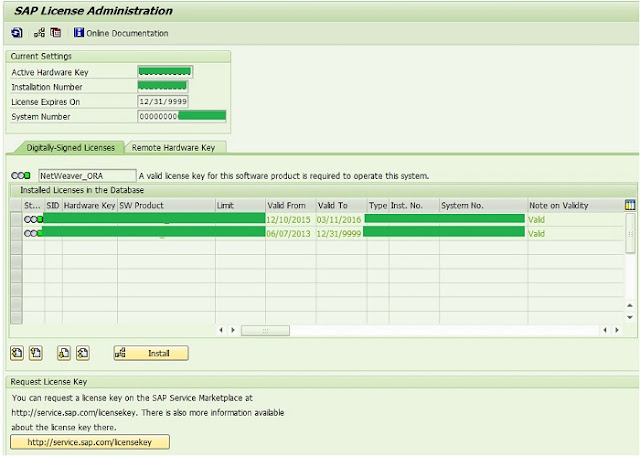SAP_LIKEY table is for SAP products running on Netweaver 7.
– Contains data for the new SAP-licenses
– Table exists since Release 700 (Netweaver 2004s)
– Table also exists in data dictionary therefore, it can be exported/imported with R3trans
– New licenses cannot be shown/installed with command line tool ‘SAPLICENSE‘
– Contains data for the old SAP-licenses
– Table exists in all Releases
– In upgraded Release 700 systems, there can also be used old licenses
(the old license do not expire after upgrade, check button ‘new/old license’ in transaction ‘SLICENSE’)
– There are NO entries in data dictionary for this table therefore, it cannot be exported with R3trans
– Old licenses can be shown/installed with command line tool ‘SAPLICENSE‘
– Can be exported with db specific tools