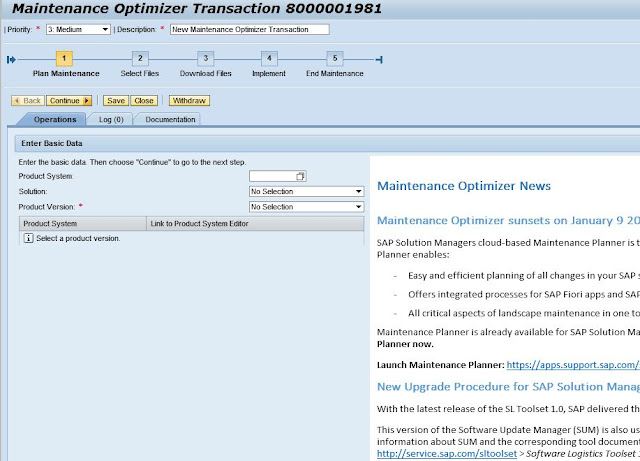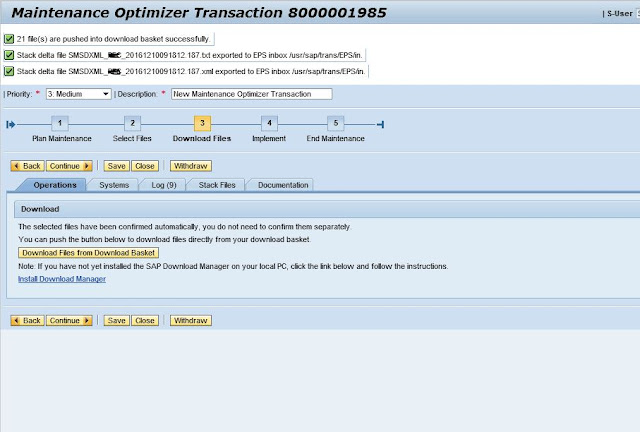What is SAP?
SAP is the leading Enterprise Information and Management Package worldwide. Use of this package makes it possible to track and manage, in real-time, sales, production, finance accounting and human resources in an enterprise.
SAP SOLUTION MANAGER
SAP Solution Manager is a product developed by the software company SAP SE. It is an integrated end-to-end platform intended to assist users in adopting new developments, managing the application lifecycle, and running SAP solutions.
SAP HANA
SAP HANA is an in-memory, column-oriented, relational database management system developed and marketed by SAP SE.Its primary function as database server is to store and retrieve data as requested by the applications. In addition, it performs advanced analytics (predictive analytics, spatial data processing, text analytics, text search, streaming analytics, graph data processing) and includes ETL capabilities and an application server.
FEEDBACK
Please send us your feedback/suggestions at "venkatsaptraining@gmail.com"
packages stack 18.
6. Confirm the target of your SAP system. Click on Continue.
7. Select any add on products if applicable. Else, click Continue to the next stage.
8. Select the OS/DB Dependent files.
Expand the file name to see the OS/DB dependent selection.
Expand database based on your custom requirement.
9. Select the Stack Independent Files.
10. Select Stack Dependent Files. Please noted that it is not recommended to deselect any files. Click
Continue.
Select the components based on your requirements.
Click on continue to add all this packages to Download Basket.
12. The selected files have confirmed automatically – means that you do not need to confirm them separately. To begin the download, push the button as in the below screenshot. The downloads will starts afterwards. Click Continue.
13. The next page will shows the status of the implementation. You can only continue when the status of all listed product system is Completed. Press Save to store the MOPZ. No more action required –You may need to implement the upgrade and wait till the process is finished.
Stack file can be downloaded manually in "Stack Files" tab in the above screen.
Note:
You can always display all the previous MOPZ from the transaction code SOLMAN_WORKCENTER. Then, go to Change Management tab and click on Maintenance
Optimizer. All the MOPZ lists will appears.