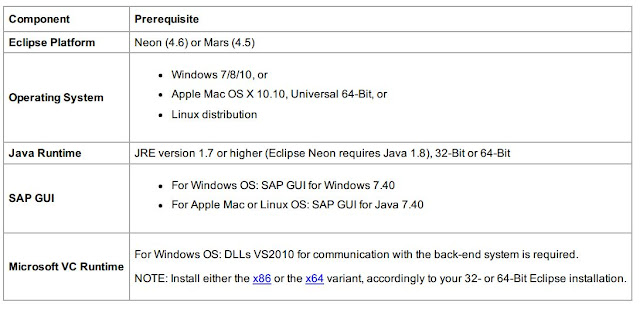What is SAP?
SAP is the leading Enterprise Information and Management Package worldwide. Use of this package makes it possible to track and manage, in real-time, sales, production, finance accounting and human resources in an enterprise.
SAP SOLUTION MANAGER
SAP Solution Manager is a product developed by the software company SAP SE. It is an integrated end-to-end platform intended to assist users in adopting new developments, managing the application lifecycle, and running SAP solutions.
SAP HANA
SAP HANA is an in-memory, column-oriented, relational database management system developed and marketed by SAP SE.Its primary function as database server is to store and retrieve data as requested by the applications. In addition, it performs advanced analytics (predictive analytics, spatial data processing, text analytics, text search, streaming analytics, graph data processing) and includes ETL capabilities and an application server.
FEEDBACK
Please send us your feedback/suggestions at "venkatsaptraining@gmail.com"
It also provides you with detailed information on how to prepare the relevant ABAP backend system for working with ADT .
Prerequisites:
Procedure:
To install the frontend component of ADT, proceed as follows:
1. Get an installation of Eclipse Neon (e.g. Eclipse IDE for Java Developers)
Click on "launch" to start Eclipse tool.
2. In Eclipse, choose in the menu bar Help>Install New Software. . .
3. For Eclipse Neon (4.6), add the URL https://tools.hana.ondemand.com/neon
4. Press Enter to display the available features.
5. Select ABAP Development Tools for SAP NetWeaver and choose Next.