

















SAP is the leading Enterprise Information and Management Package worldwide. Use of this package makes it possible to track and manage, in real-time, sales, production, finance accounting and human resources in an enterprise.
SAP Solution Manager is a product developed by the software company SAP SE. It is an integrated end-to-end platform intended to assist users in adopting new developments, managing the application lifecycle, and running SAP solutions.
SAP HANA is an in-memory, column-oriented, relational database management system developed and marketed by SAP SE.Its primary function as database server is to store and retrieve data as requested by the applications. In addition, it performs advanced analytics (predictive analytics, spatial data processing, text analytics, text search, streaming analytics, graph data processing) and includes ETL capabilities and an application server.
Please send us your feedback/suggestions at "venkatsaptraining@gmail.com"















































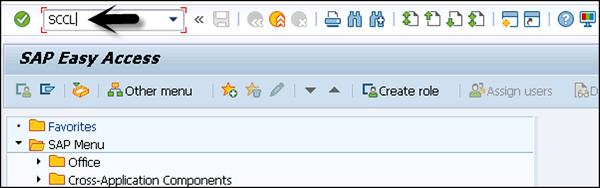
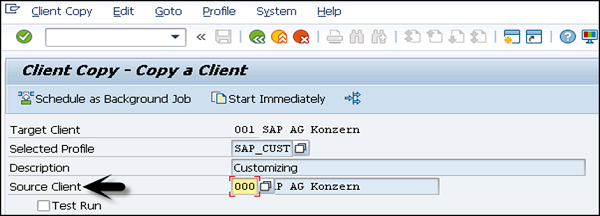
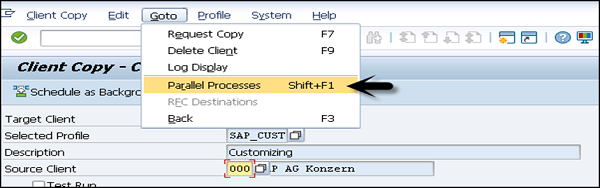
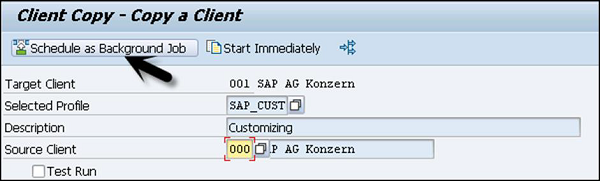
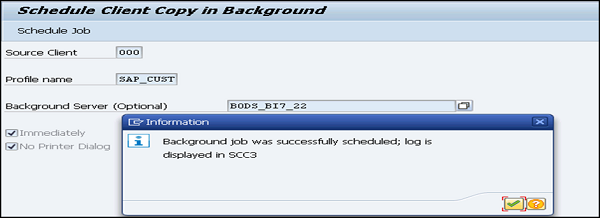
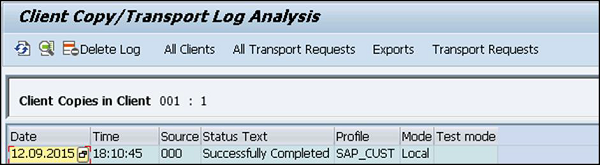
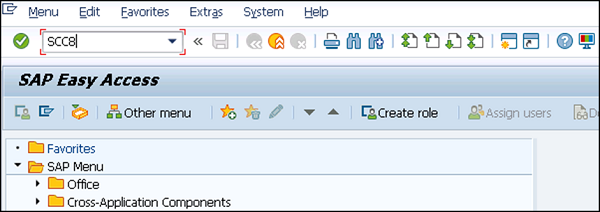
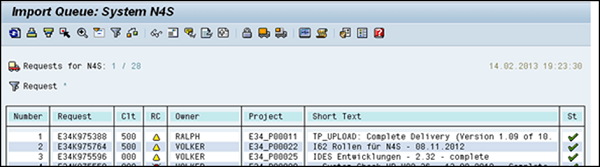
Please send us your feedback/suggestions at "venkatsaptraining@gmail.com"
 How to perform System Refresh activity in SAP ?
How to perform System Refresh activity in SAP ?
 Tutorials on SAP BASIS
Tutorials on SAP BASIS
 1907383 - How to setup and troubleshoot EarlyWatch Alert reports in SAP Solution Manager
1907383 - How to setup and troubleshoot EarlyWatch Alert reports in SAP Solution Manager
 Common ABAP Dumps (ST22) and troubleshooting in SAP
Common ABAP Dumps (ST22) and troubleshooting in SAP
 How to create “transport of copies” related transport request in SAP?
How to create “transport of copies” related transport request in SAP?
 SAP Performance Tuning | How to tune sap performance
SAP Performance Tuning | How to tune sap performance
 How to export user master and authorization profiles in SAP system?
How to export user master and authorization profiles in SAP system?
 UNIX Commands for SAP BASIS CONSULTANTS
UNIX Commands for SAP BASIS CONSULTANTS
 ST02 : Tune Summary
ST02 : Tune Summary
 SAP Standard issue and reason cased to it.
SAP Standard issue and reason cased to it.