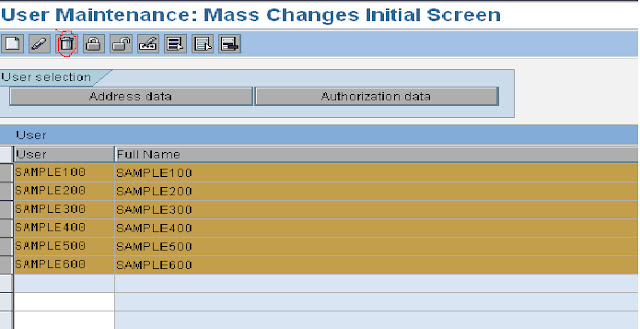How to lock multiple users in SAP
Login to SAP system in which you would like to lock users
Goto SU10 transaction code and enter the user ids that are to be locked as shown below.
Click on select all icon to select all the users that are to be locked.
Once selected click on lock icon as below
All the users will get locked and similar screen as below will be displayed
How to unlock multiple users in SAP
Enter all the users that are to be unlocked in SU10 transaction as below
Select
all user ids that are to be unlocked and Click on Unlock icon. It
unlocks all the ids and displays output similar to below screen
How to reset password for multiple users in SAP
In
SU10 transaction, please provide user ids for which you would like to
reset the password and select all and click on reset password icon as
below :
Click
on generate password icon in the above screen. Then a message appears in
the same window that Initial password (Set by administrator).
Click on tick button so that SAP automatically generates passwords to all the users as below:
After
this the password mentioned in the above screen can be communicated to
the respective user. System prompts the user to change the password on
his first logon.
How to create multiple users at once in SAP
In SU10 transaction, enter the user ids that are to be created at once
Click on create icon to get the below screen
In the above screen, click on Save button which displays below screen.
Click on Yes to confirm the creation
After that, following screen will be displayed with the users created and the default password generated by the system.
The password defaults can be communicated to user and system prompts him to change password on his first logon
How to delete multiple users at a time in SAP
After entering the user ids that are to be deleted in SU10 transaction, click on delete icon :
Confirm deletion of 6 users by pressing Yes in the above screen.
Screen similar to below screen will appear confirming user ids that are deleted