MOPZ_ Maintenance Optimizer tool
In SAP Solution Manager, there is functionality called MOPZ (maintenance optimizer). So, what is MOPZ?
The Maintenance Optimizer leads you through the planning, download and implementation of
support package stacks, which contain a set of support packages for your systems. You can also install enhancement packages or put them into an upgrade to SAP ERP 6.0 (previously SAP ERP 2005), using the Maintenance Optimizer.
The Maintenance Optimizer gives you an overview of all maintenance activities in your system landscape.
Prerequisites
You must have configured the MOPZ in the SAP Solution Manager and make sure your user is authorized to access the function.
Steps
This information was tested in SAP Solution Manager 7.1 support package stack 4. Some functionality may be different on other support package stack.
1. In the SAP Solution Manager, execute transaction code SOLMAN_WORKCENTER. Go to Change Management tab and from the left panel, click on New Maintenance Transaction.
2. A new screen will prompt. You need to enter the Solution, Product Version and Product System from the list. Click Continue.
3. Choose to Calculate Files Automatically. The MOPZ will check your system landscape, calculate all the needed files and confirm them in download basket.
4. Select the Update Options.Depending on your requirements, if you are going for support packages upgrade choose Maintenance. Else, for EHP upgrade, choose Enhancement Package Installation. In this example, we are going to choose Enhancement Package Installation.
5. Select the target for enhancement package product version and stack. In our case, the system is installed with SAP ERP 6.0 EHP6. We want to upgrade to SAP ERP 6.0 EHP6 with the latest support
packages stack 18.
6. Confirm the target of your SAP system. Click on Continue.
7. Select any add on products if applicable. Else, click Continue to the next stage.
8. Select the OS/DB Dependent files.
Expand the file name to see the OS/DB dependent selection.
Expand database based on your custom requirement.
9. Select the Stack Independent Files.
10. Select Stack Dependent Files. Please noted that it is not recommended to deselect any files. Click
Continue.
Select the components based on your requirements.
packages stack 18.
6. Confirm the target of your SAP system. Click on Continue.
7. Select any add on products if applicable. Else, click Continue to the next stage.
8. Select the OS/DB Dependent files.
Expand the file name to see the OS/DB dependent selection.
Expand database based on your custom requirement.
9. Select the Stack Independent Files.
10. Select Stack Dependent Files. Please noted that it is not recommended to deselect any files. Click
Continue.
Select the components based on your requirements.
11. Select Download Tool. Click Continue.
Click on continue to add all this packages to Download Basket.
12. The selected files have confirmed automatically – means that you do not need to confirm them separately. To begin the download, push the button as in the below screenshot. The downloads will starts afterwards. Click Continue.
13. The next page will shows the status of the implementation. You can only continue when the status of all listed product system is Completed. Press Save to store the MOPZ. No more action required –You may need to implement the upgrade and wait till the process is finished.
Stack file can be downloaded manually in "Stack Files" tab in the above screen.
Note:
You can always display all the previous MOPZ from the transaction code SOLMAN_WORKCENTER. Then, go to Change Management tab and click on Maintenance
Optimizer. All the MOPZ lists will appears.
Click on continue to add all this packages to Download Basket.
12. The selected files have confirmed automatically – means that you do not need to confirm them separately. To begin the download, push the button as in the below screenshot. The downloads will starts afterwards. Click Continue.
13. The next page will shows the status of the implementation. You can only continue when the status of all listed product system is Completed. Press Save to store the MOPZ. No more action required –You may need to implement the upgrade and wait till the process is finished.
Stack file can be downloaded manually in "Stack Files" tab in the above screen.
Note:
You can always display all the previous MOPZ from the transaction code SOLMAN_WORKCENTER. Then, go to Change Management tab and click on Maintenance
Optimizer. All the MOPZ lists will appears.


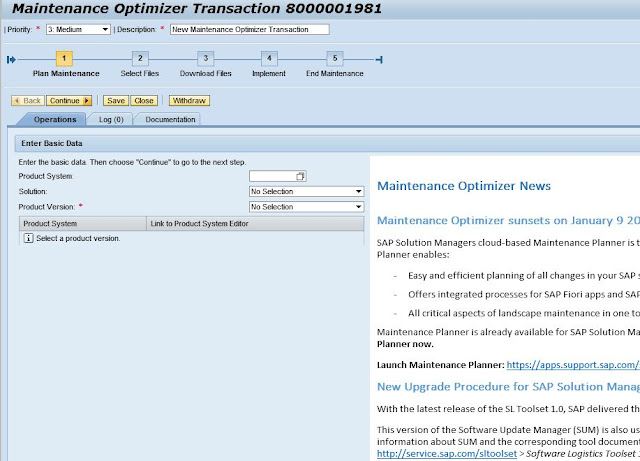

















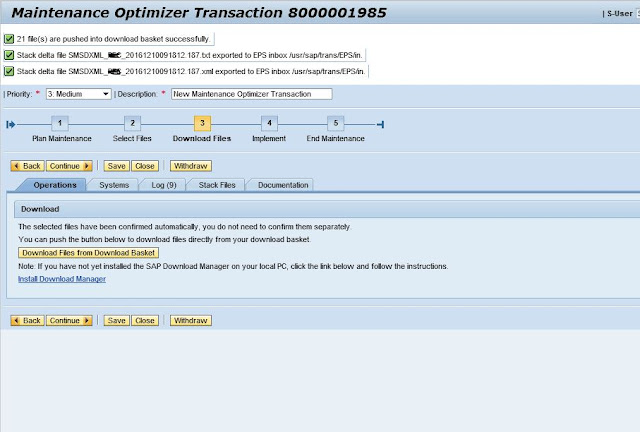









0 comments: