CLIENT COPY
There are 3 types of client copy in SAP.
Follow these steps to create a copy of existing clients −
You can create a copy of client in the remote system using
transaction code — SCC9. This system uses Trusted RFC connection SM59.
Enter the details as we do for local client copy and you can select an option to run the copy in background.
To check the logs, transaction code — SCC3 can be used.
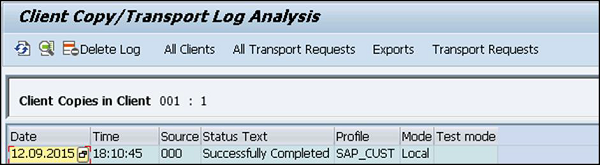
Follow these steps to export a client −
Step 1 − Log on to target system and create an entry for new target client using transaction code — SCC4. To perform export for transferring data files to target system import buffer, use transaction code — SCC8.
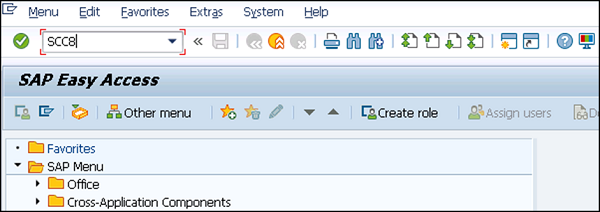
Step 2 − Select the profile and target system. You can schedule the export process in background. Depending on the export type, it creates multiple transport requests in the following areas −
Step 1 − To import a client, use transaction code — STMS_IMPORT, you will see import queue.
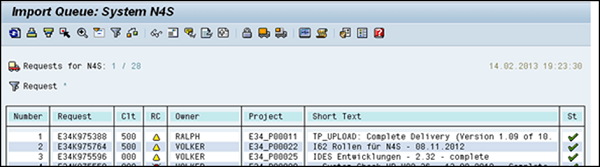
Step 2 − Select the transport requests to perform import process that is generated from export operation. Once import is done, you can use the transaction code — SCC7 to complete post import phase. You can check import logs using transaction code — SCC3.
- Local client copy
- Remote client copy
- Client Export/Import
Local Client Copy:
Follow these steps to create a copy of existing clients −
Step 1 − To create a copy of a client in local SID, the transaction code is SCCL.
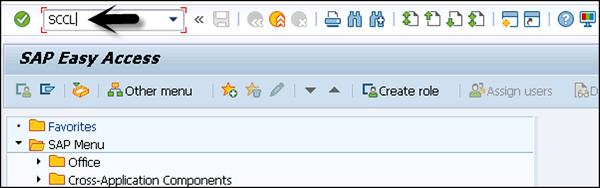
Step 2 − Enter the following details −
Select your desired profile, enter source client, and enter description.
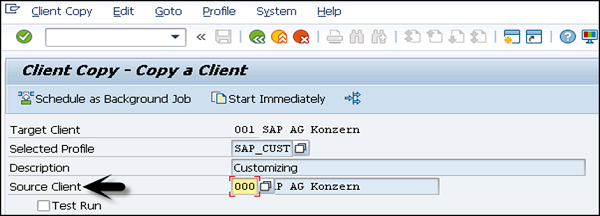
Step 3 − By default, the client copy is executed in a single process and you can distribute the workload on multiple processes to reduce time for copying.
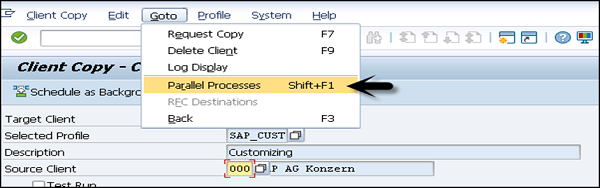
Step 4 − Copying a client can take longer. Therefore, this process can be run as background job.
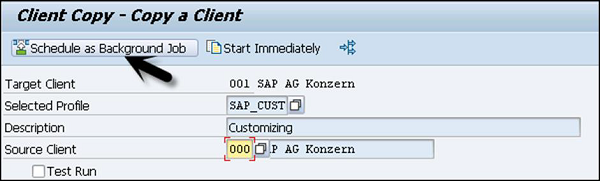
Step 5 − To check the logs, transaction code — SCC3 can be used.
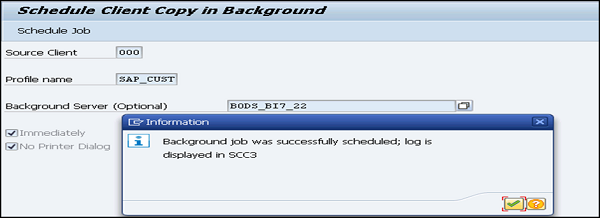
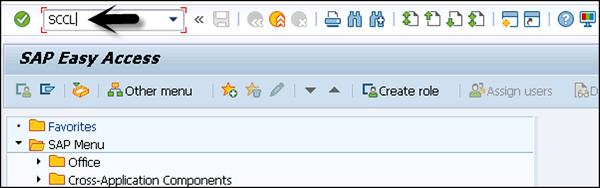
Step 2 − Enter the following details −
Select your desired profile, enter source client, and enter description.
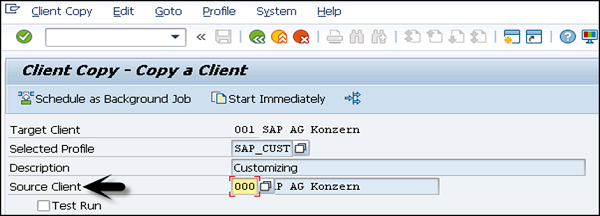
Step 3 − By default, the client copy is executed in a single process and you can distribute the workload on multiple processes to reduce time for copying.
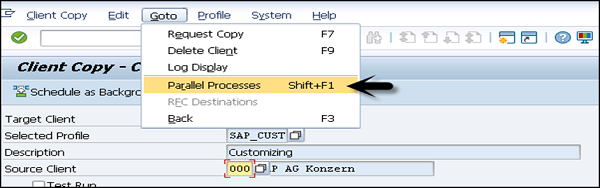
Step 4 − Copying a client can take longer. Therefore, this process can be run as background job.
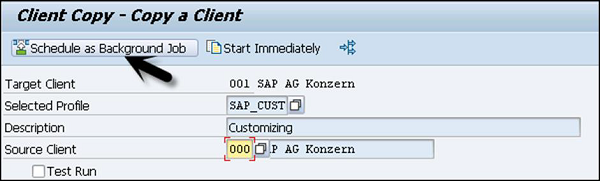
Step 5 − To check the logs, transaction code — SCC3 can be used.
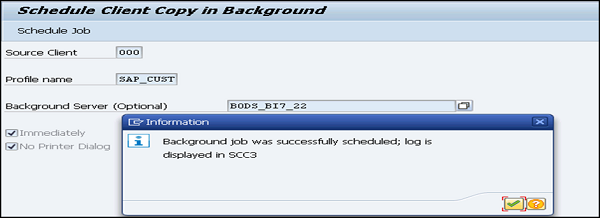
Remote Client Copy:
Enter the details as we do for local client copy and you can select an option to run the copy in background.
To check the logs, transaction code — SCC3 can be used.
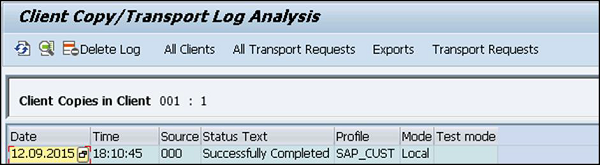
Client Export/Import:
It is always recommended to use import/export option for client copy when database size is large.Follow these steps to export a client −
Step 1 − Log on to target system and create an entry for new target client using transaction code — SCC4. To perform export for transferring data files to target system import buffer, use transaction code — SCC8.
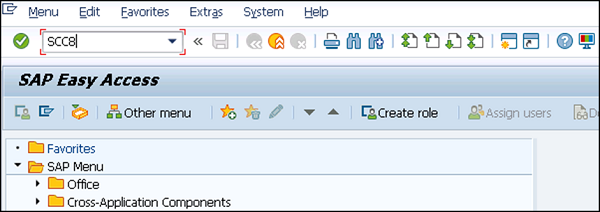
Step 2 − Select the profile and target system. You can schedule the export process in background. Depending on the export type, it creates multiple transport requests in the following areas −
- To hold the cross client data.
- To hold the client dependent data.
- To hold some client dependent data.
Step 1 − To import a client, use transaction code — STMS_IMPORT, you will see import queue.
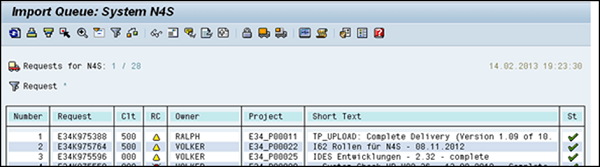
Step 2 − Select the transport requests to perform import process that is generated from export operation. Once import is done, you can use the transaction code — SCC7 to complete post import phase. You can check import logs using transaction code — SCC3.








0 comments: