Create a New Client in SAP?
Before creating the new client we need to have logical system for new client.
What is logical system in SAP?
Logical system enables the system reorganize the target system as an RFC destination.
Logical system required for communication between systems within the landscape. You need a logical system when you create a new client in SAP.
T-code to create logical system in SAP is BD54.
or
In IMG go-to T-code "SALE-->Basic setting-->Logical System-->Define logical system".
How to create logical system in SAP?
1) Run transaction code BD54. Click on the pencil(change-->Display) icon. Then, click on New Entries.
2) Use the following naming convention for the logical system names. <System ID>CLNT<Client>. Save your entries,which included in a transport request. Create the logical system name for the central system in all child system.
For ex. if your new client no is 800 and SID(system ID) is ECC then logical system will be ECCCLNT800.
Steps to Create a New Client in SAP
To make a new client from SAP menu -> Administration ->Administration-> Client Administration or SAP T-code SCC4-> Client Maintenance.
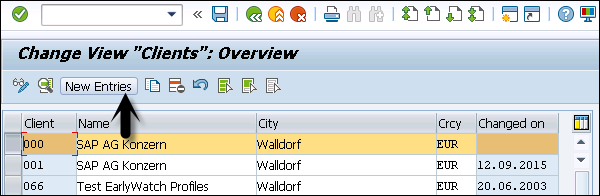
- Client number and name
- City
- Currency, Roles
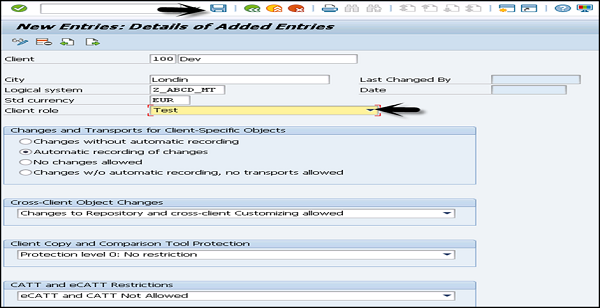
Now, if you go to the Display Client list, Transaction SCC4 > Display > New client will be added.

T000 – Table stores all the list of created clients.
Make login/no_automatic_user_sapstar=0 (Enabling SAP* user in newly created client)
Step-by-step procedure:
- Login to the SAP system using client 000 or 001
- Hit the transaction code ‘RZ10′
- Click Utilities and click import profiles
- Click back (F3)
- Place the cursor at profile and click f4
- Double click on Default profile
- Select the Extended maintenance and click change
- Click Parameter (Create F5)
- Place the cursor at parameter name and click F4
- Click a small triangle shape which is available on top of the box
- Type *login* and hit enter
- Double click on ‘login/no_automatic_user_sapstar’ parameter
- Type the parameter value as ’0′
- Click ‘Copy’ Tab and click back (F3)
- Click ‘Copy’ Tab again to transfer The changed profile
- Click Back (F3)
- Click Save, Click back and Click Yes to activate the profile
- Log out from the SAP system
- Stop the SAP System
- Start the SAP System
- Now try to login as sap* and Password as ‘pass’
- Now you should be able to login to newly created client using virtual user temporarily before doing client copy










Thanks
ReplyDelete